The iPhone is one of the most popular smartphone devices out there. Congratulations on your new iOS smartphone. Making the switch from Android to iOS is quite a bold decision. The two operating systems are distinct and have their unique features. Today we’ll be taking a look at how to transfer contacts from Android to iPhone. The two operating systems are different. When it comes to phone numbers, the order followed is the same. Android works smoothly with a Gmail account, and iOS requires an iCloud account to sign in. Both of these services ensure that the consumer can easily save their data online. Their cloud services make it easy to transition between devices. The interconnectivity between the two is a little confusing. We are going to try to make the process easy for our readers through this article.
About iPhone and iCloud:
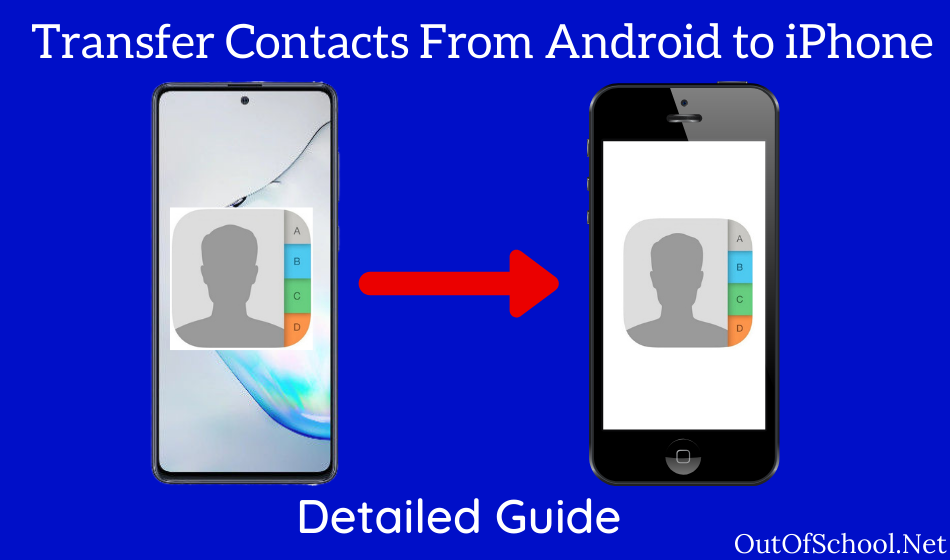
Welcome to the Apple environment as we go ahead and take a look at iOS. iPhone is one of the flagship smartphones in the market. Every year there are millions of new iOS users joining in. The demand for an iPhone has never been higher. Recently Apple released a budget iPhone in the form of iPhone SE. The device is undoubtedly expected to turn a lot of heads. Over the years, Apple has developed a system of making switching to the iPhone secure. iCloud is one such feature by apple which enables users. It makes it easy to transfer and store data efficiently. Users can now take wireless backups on iPhone. You can sync your contacts, photos, videos and iMessages effortlessly. 2021 is going to see an even more significant influx because of the inexpensive offerings.
How are Contacts Stored?
Android devices make use of Gmail to store contacts effectively. This means of mail allows users to share connections among devices seamlessly. Today email websites are our all in one tool for keeping track of necessary data. Google’s Gmail on Android performs the role of iCloud. It is a secure method of transferring contacts in the future. Users also have the option to store communications in device memory. This is usually not recommended because you can lose all your contacts. Saving contacts on local storage can be troublesome if you lose your Phone. Switching from Android to Android is seamless because you need to sign in to your Gmail account.
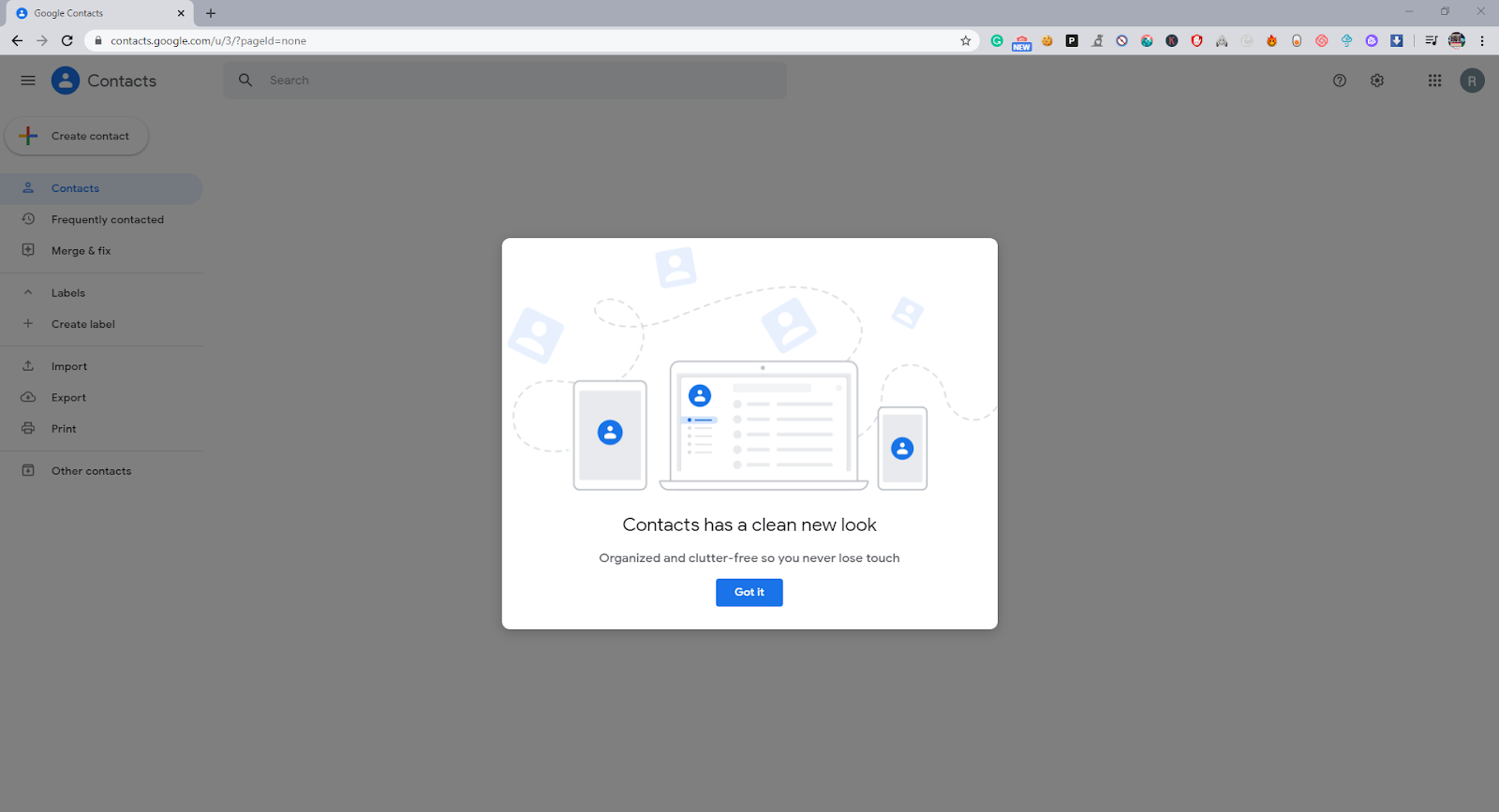
It will automatically restore all of your data, including contacts, applications, messages, and much more. The online option thus makes a lot more sense on Android devices. In iPhone’s, the connections are automatically backed up with iCloud. Users on Android, however, have the option to save on different platforms.
Visit – https://contacts.google.com/
What is a vCard file?
vCard file or .vcf is a format used by iOS to save contacts. It is an easy way to save and transfer data from one device to another. This format is widely popular among iPhone users. Android has also started to enable users to save their contacts in this format. The vCard file can be downloaded easily on any platform. With the vCard file, users can seamlessly upload all contacts on iOS with a simple tap. The vCard file extension has been a standard for electronic business cards. It has been around since 1996 and has allowed people to share their contacts digitally. There are a few other variants of this extension as well. Google uses .csv file format for saving contacts. There is also the xCard and jCard format. We recommend iOS users to try it out to transfer their contacts.
How to Save Contacts on Your Device?
Transferring contacts requires you to save the contacts on your devices. On Android, the device owners can save on Gmail or device storage. To transfer contacts from one platform to another, we can make use of vCards. These are the virtual contact cards that are created. The vCard file can work with iOS as well as Android. Follow the steps to get your android contacts as a vCard. The connections can be exported as vCard through your Android device as well as from PC.
On Android:
When you are on Android, you can easily use the contacts application to make backups. The users are allowed to export their contacts directly easily. The phone numbers are usually saved in an excel format with the vCard extension. The smartphone contacts app can easily read this extension. Most modern Android devices have this feature available. Here’s how to create that backup.
- Head over to the phone app On your Android smartphone. Select the contacts option to view your saved numbers.
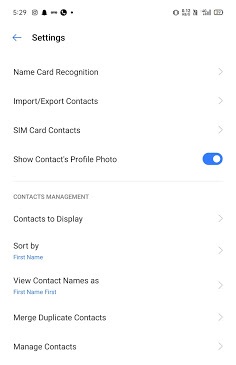
- Head over to the contact settings from the app. Here you will find the option to import/export contacts.
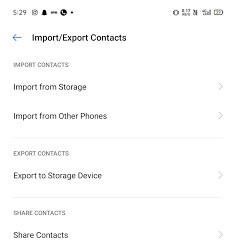
- In the contact, settings select the export option to move your contacts to a vCard file. This will save all of your data on the card.
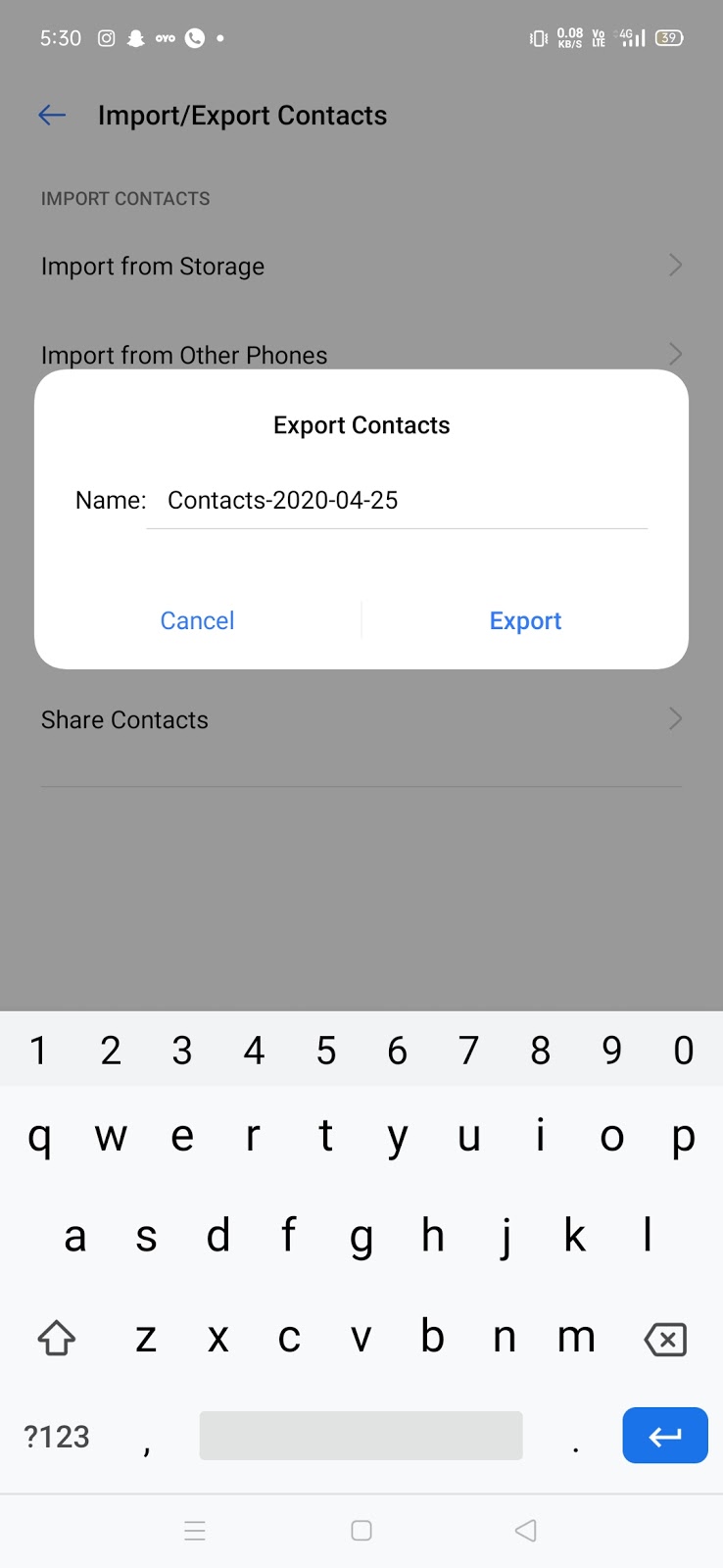
On PC:
Users can also make use of the PC to check their file status. The only prerequisite for this includes having sync enabled on your Android smartphone. Here are the steps to save your contacts from your Android Phone on PC.
- Open up the Gmail account that is connected to your Android on your desktop. Here you will find the option to see your contacts. Sign in to the account using your credentials. Visit – https://mail.google.com/.
- The Google contacts website enables users to transfer mobile numbers seamlessly. Visit the website at – https://contacts.google.com/. Here you can log in with your existing Gmail account. The site will show you all the contacts saved through Gmail.
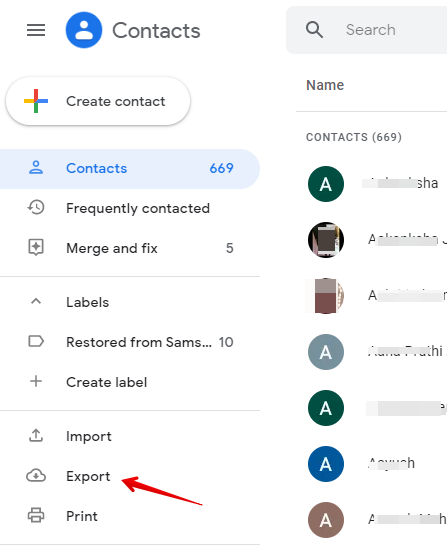
- Users can choose to export the contact on their PC. Visit the website, and on the left taskbar, you’ll find the option. Click on the export button to save the contacts as vCard. Download the vCard on your PC, and it can be later used to transfer contacts.
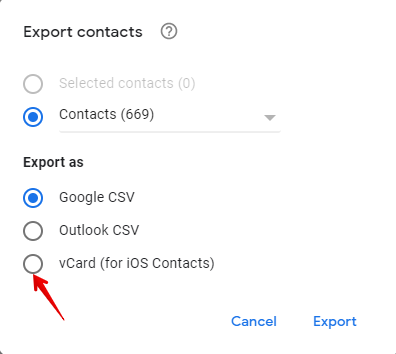
Transfer Contacts for Android to iPhone:
The procedure to transfer contacts from Android to iOS is straightforward. We are going to cover a few of the popular methods. Follow the guideline to move your contacts effortlessly.
PC – iCloud Method:
Using this method, users can transfer contacts directly from PC to their iCloud accounts. It will use the following steps –
- Using the above guide on saving contacts, download the vCard file on your PC. If you have it on your phone then you can email it to yourself.
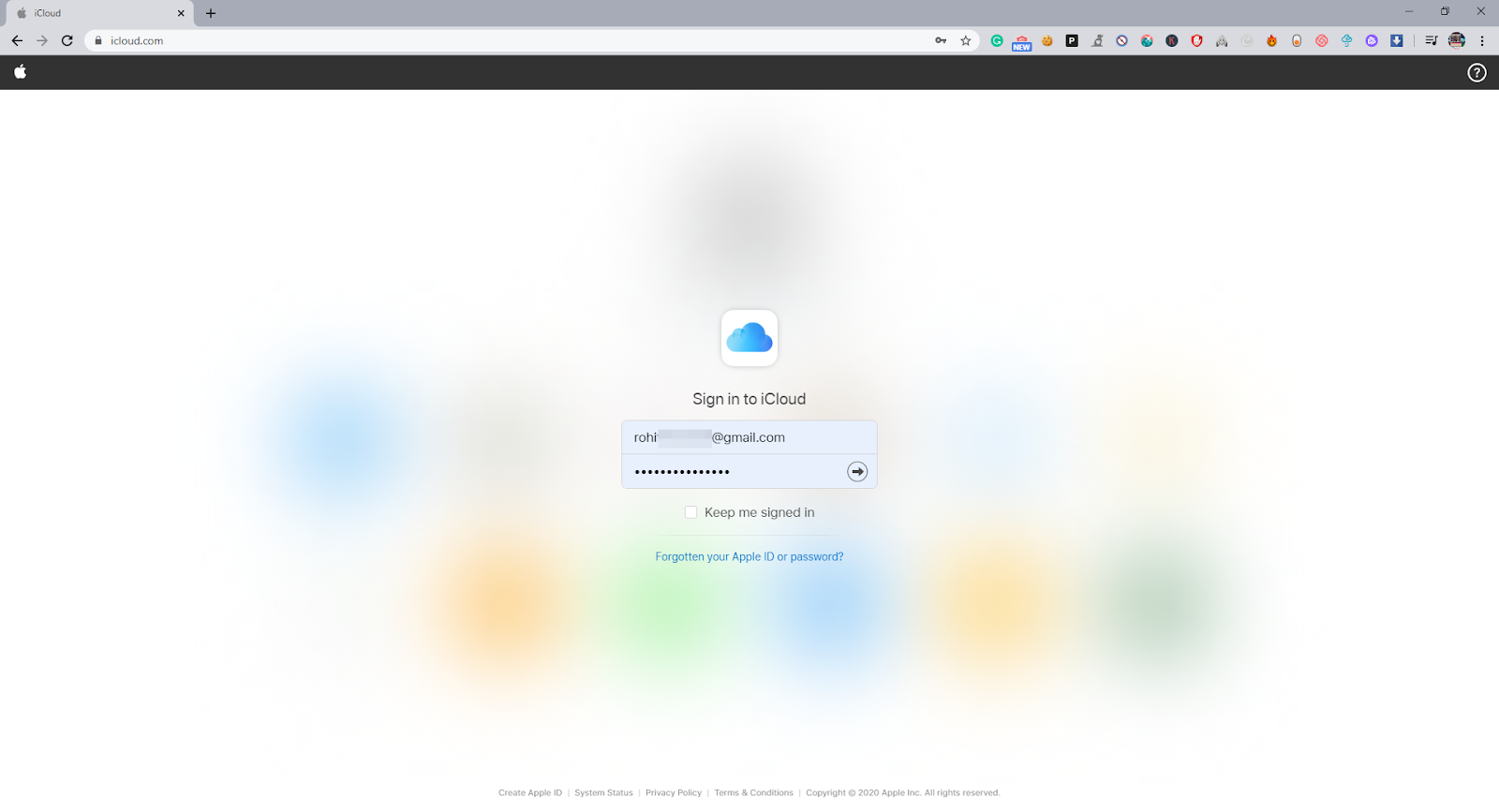
- The iCloud website allows you to keep track of your iOS services. Here you can add your contacts using the vCard or .vcf file. The site will simultaneously update your contacts on all iOS connected devices. The iCloud feature is quite reliable. Sign in to your account to begin. Visit – https://www.icloud.com/.
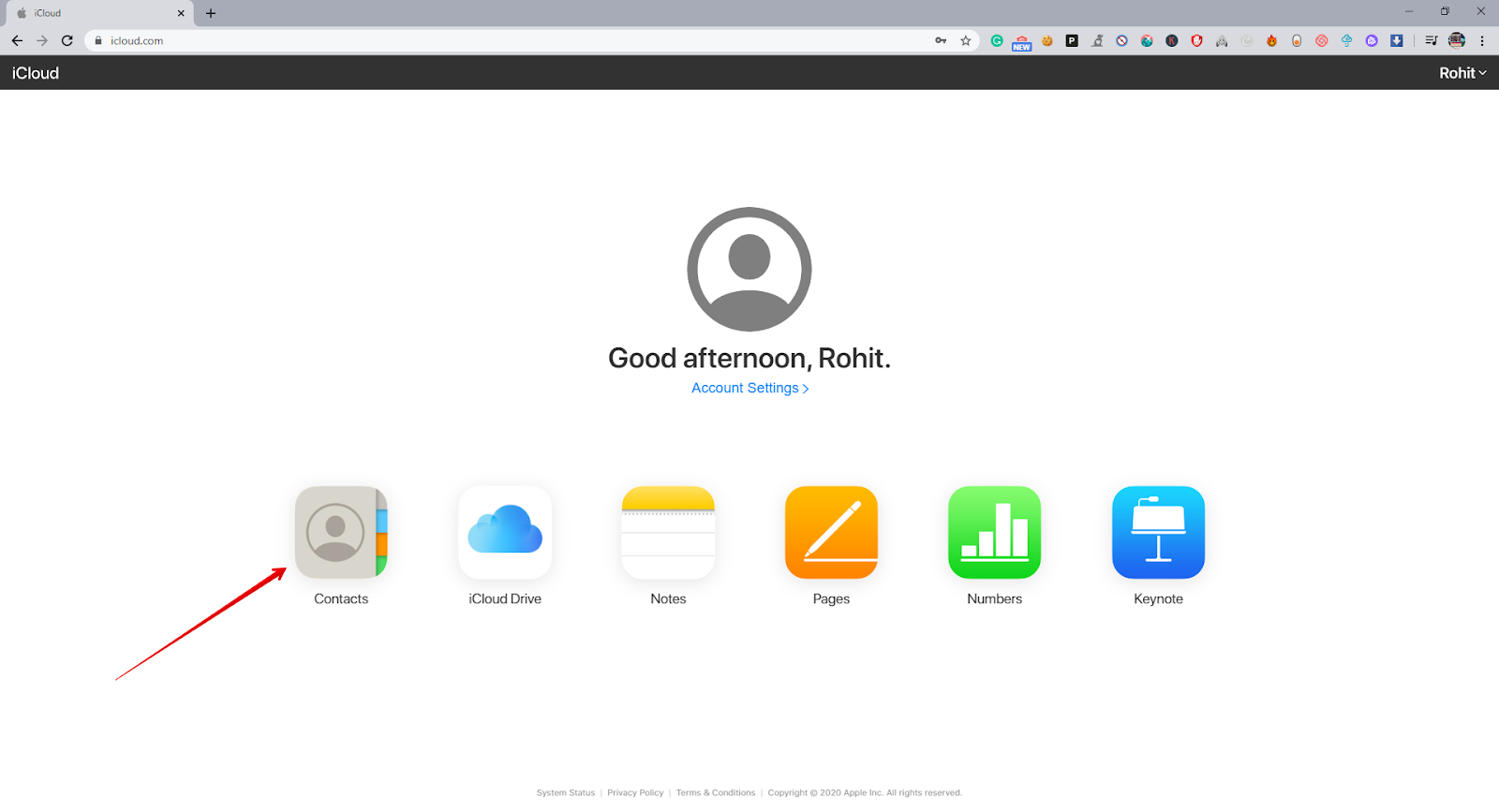
- On the iCloud website, click on the contacts option. Here you can upload all the details. It will help you to update your devices across the list.
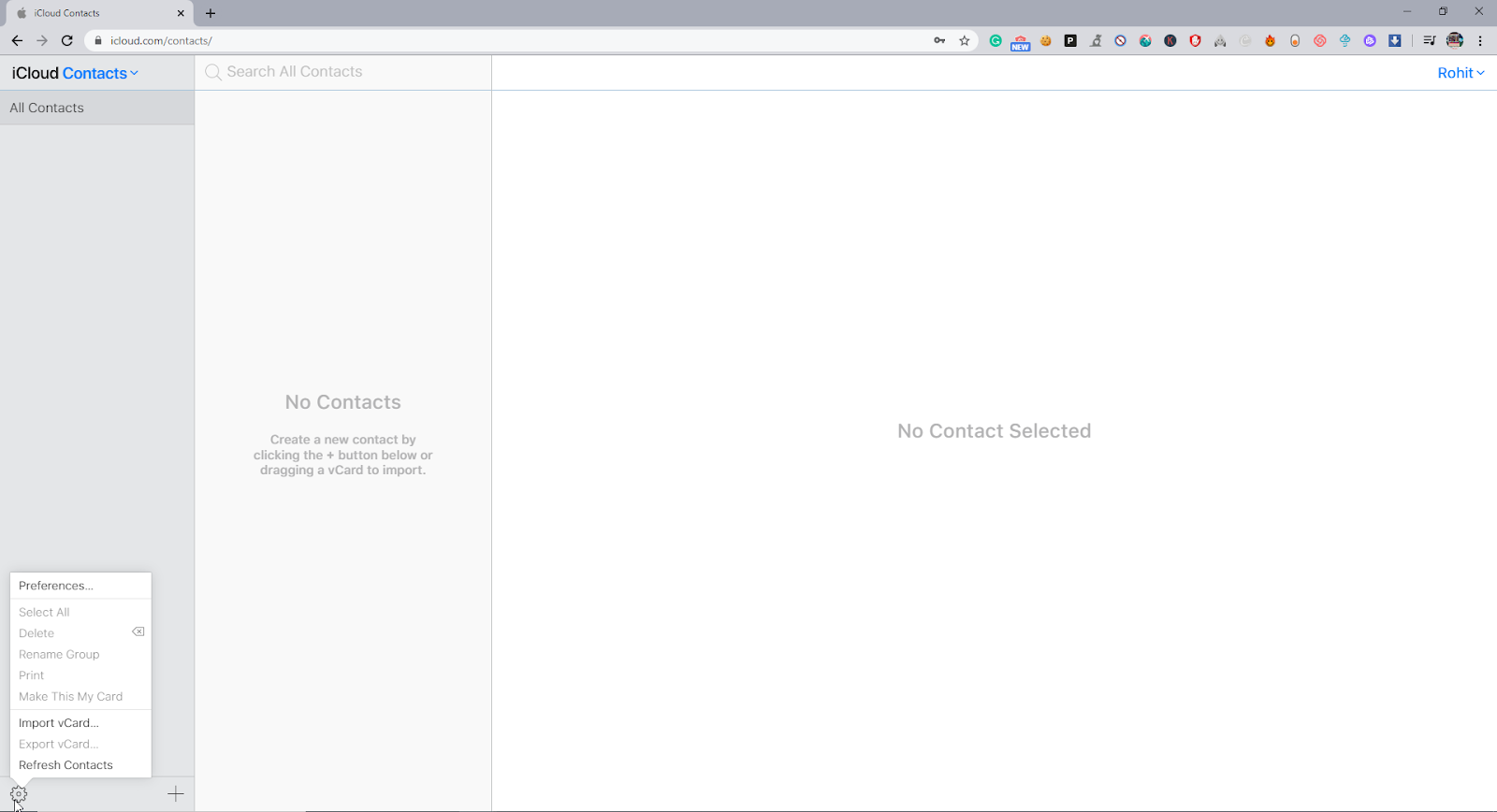
- The contact settings option will allow you to import contacts on your device easily. Click on the import vCard file option.
Direct Method:
This method is quite easy. In this method, you have to just email the vCard file to yourself on the email. This email must be on your iPhone as well. Open up the data on your iOS device and all of the contacts will be updated in your list. It is a simple method that is usually ignored. Users can do this directly from their phones as well. You do not need to have a PC device to use this one. Take a backup of your contacts on your android phone. Now send it to your email account which is logged in on iOS.
Conclusion:
Android and iOS connectivity is limited. In 2021 both the big name brands are working towards easy accessibility. Consumer happiness is the end goal of Apple as well as Google. Transferring contacts from one OS to the other has never been easier. There can be an even more seamless option available. For now, this guide covers all the possible options. The operating systems use a cloud service to keep the contacts backed up. Users can follow the steps to transfer their contacts from one device to the other quickly. Android has its official Gmail and googles contacts services, while iOS has the streamlined iCloud. These steps can be useful for you in many different ways. Stay connected for more iOS tutorials from us.


